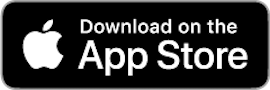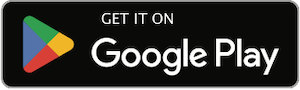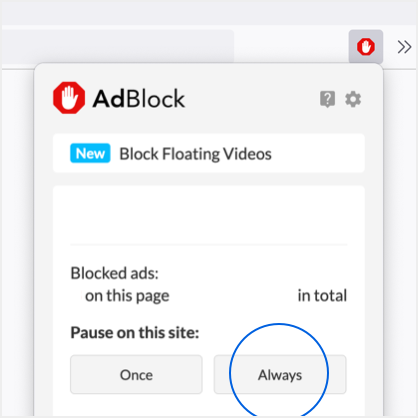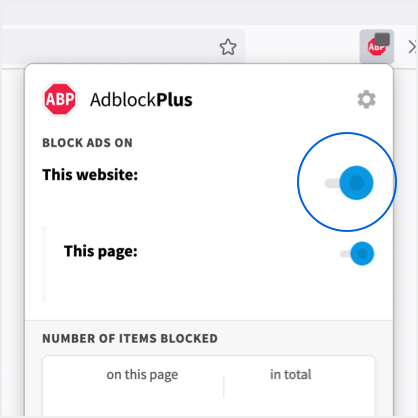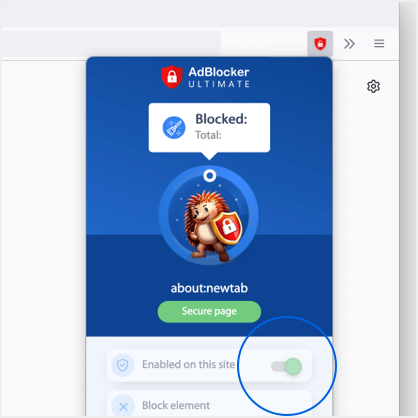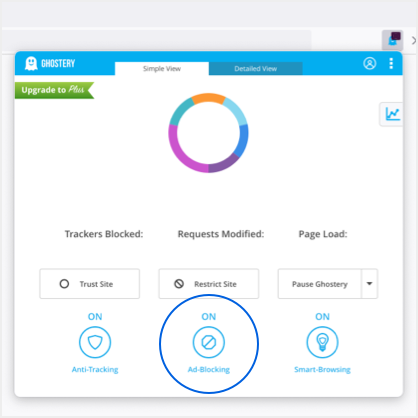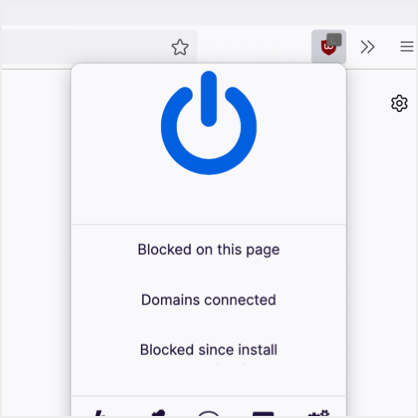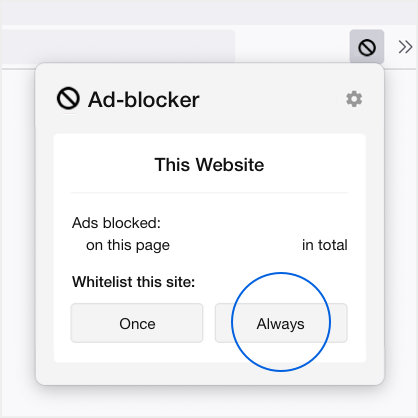Debuting back in September 2000, Canon’s PowerShot G series cameras have gone through several
Canon has just unveiled the brand new EOS 6D DSLR, a camera packed full of superlatives for the
Canon continues its commitment to the advancement of tools for visual expression and expand its
After much speculation, Canon has officially released its long-awaited mirorless compact today. The
With Canon entering the landscape of mirrorless cameras, there has been major speculation on the
Unlike preliminary previews of fashion items, early looks at technological pieces can prove
The first Canon EOS 650 was a 35mm single-lens reflex camera introduced in 1987 to celebrate
The successor to the legendary Canon EOS 5D Mark II has finally been revealed to the masses as the
Big news in the camera world arrives as preliminary specs for the Canon EOS 5D Mark III begin
Canon has introduced the PowerShot G1 X, a revolutionary new compact camera with a large CMOS
Load More