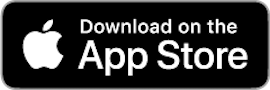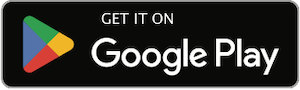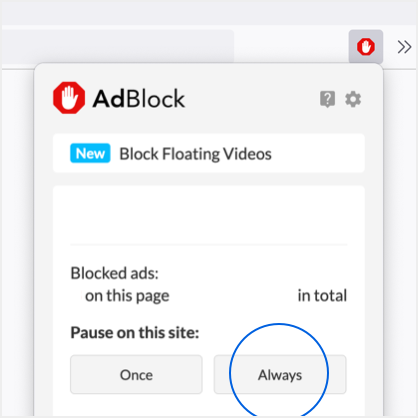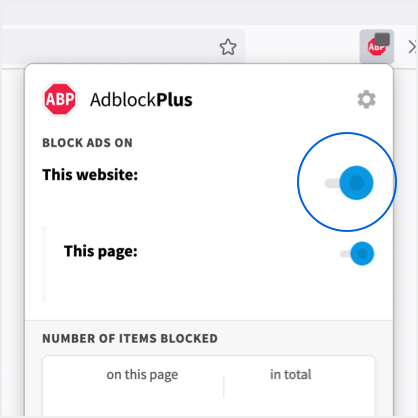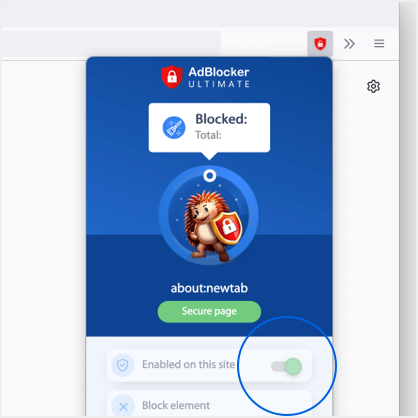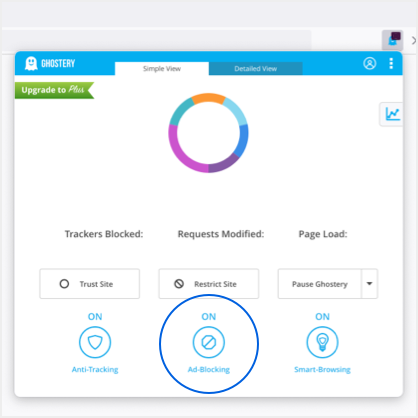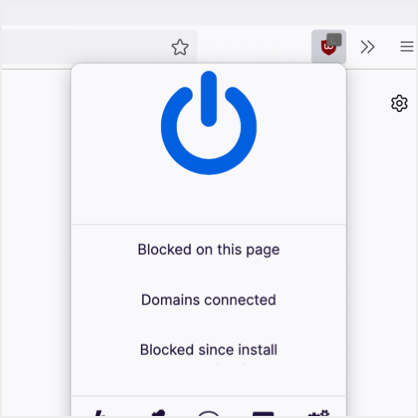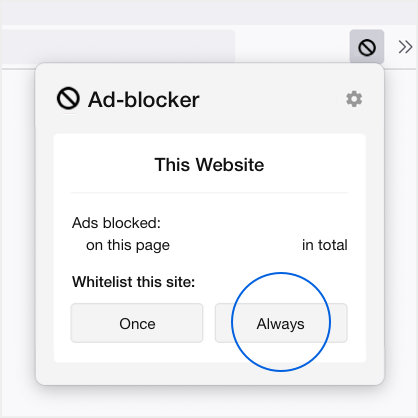Wolverine 1000 Mile
In this second video of its 100 Mile series, Wolverine guides you through the process of
Michael Williams of A Continuous Lean is arguably one of the most distinctive fashion
With archives spanning over 125 years, the Wolverine 1000 Mile collection is based off reliving
Wolverine 1000 Mile
Wolverine unveils an new addition to its 1000 Mile boot collection with the Addison model.