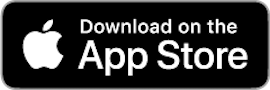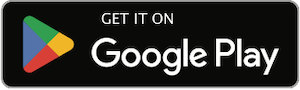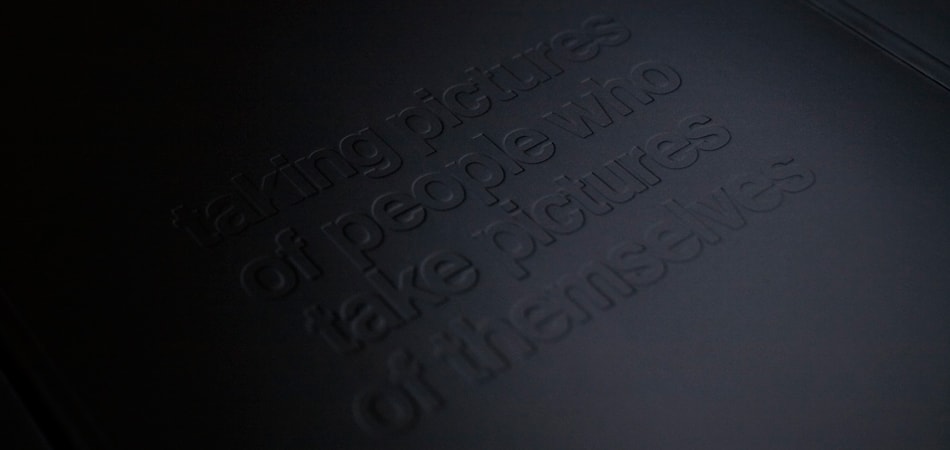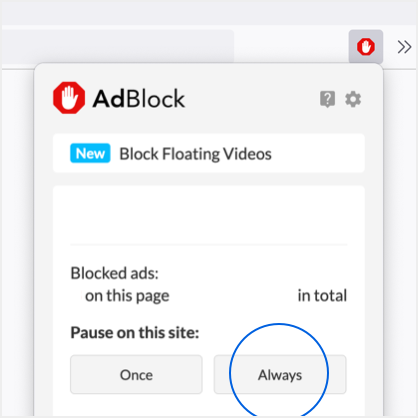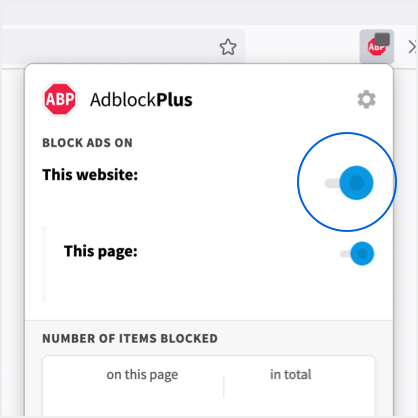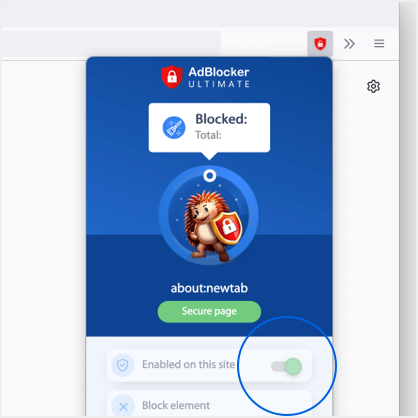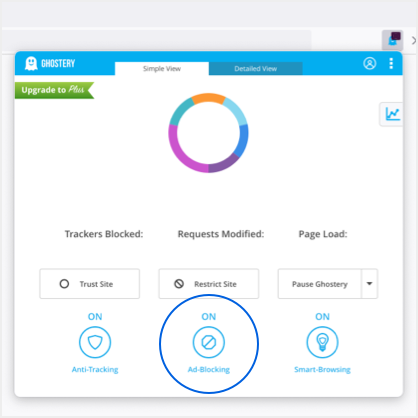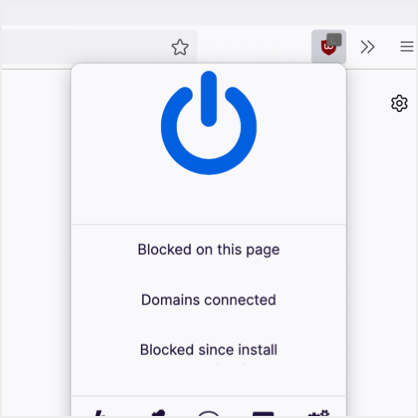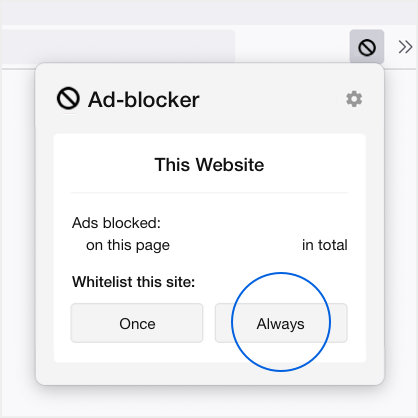Sidney Lo
Sidney Lo has compiled dozens of photographs for his new photo journal entitled “Taking
We catch up with photographer Sidney Lo to gain a better understanding into his new book, Taking Pictures Of People Who Take Pictures Of Themselves. Any fans of WDYWT threads will surely enjoy this one!
Nearly three years in the making, Sidney Lo presents his self-published work, Taking Pictures
Sidney Lo
WAYWT/WDYWT are two acronyms firmly implanted in internet fashion culture. Any and every fashion/sneaker site undoubtedly dabbles in this What Are You Wearing Today/What Did You Wear Today internet phenomenon of sharing with the world what you wore that day. For photographer Sidney Lo, the year long “What Are You Wearing Today?” project became a visual diary for not only his fashion accounts but a running account of the progress of his raw denim as it would take a life of its own throughout the months. In an exhibition sponsored by internet forum Superfuture.com and among the USA’s premier denim stores Selfedge, Sidney Lo will present 367 days of photographic progress. The exhibition starts March 27th and ends April 19th.
‘What Are You Wearing Today?’ – A Year-Long Project by Sidney Lo
Presented by superfuture.com & Selfedge
Opening Reception
March 27th
6:00 pm-8:00 pm
721 Broadway, 8th floor
NY, NY 10003