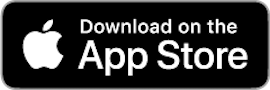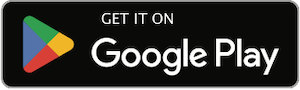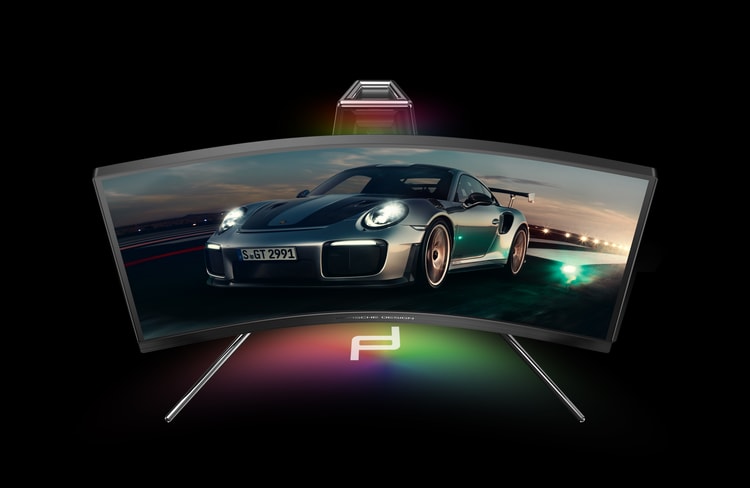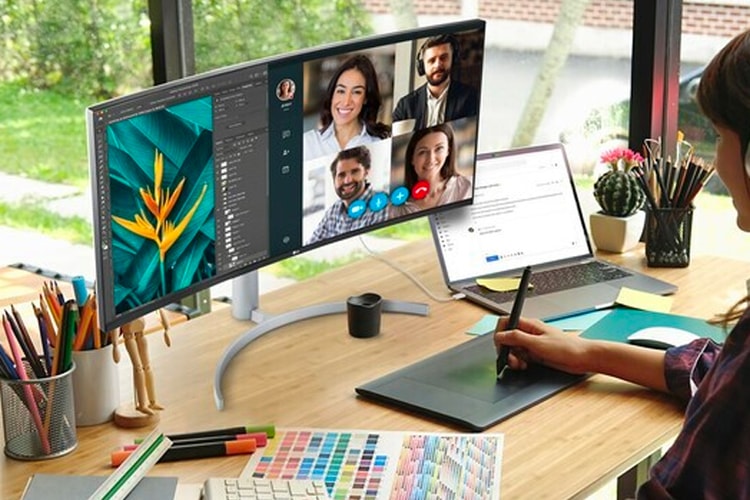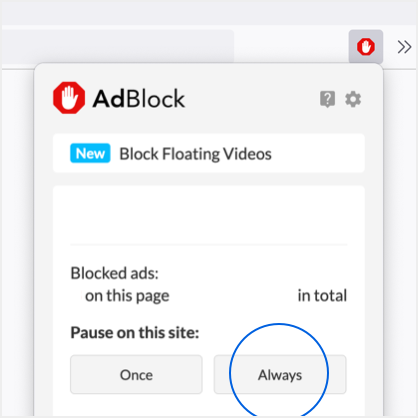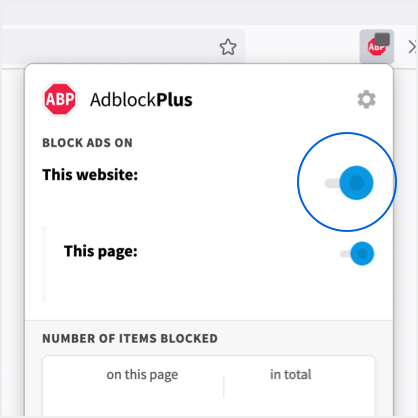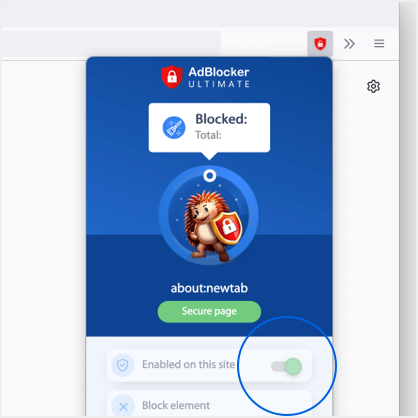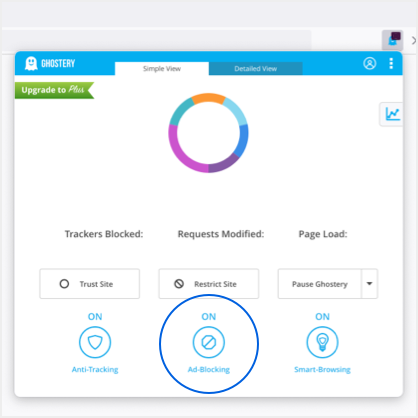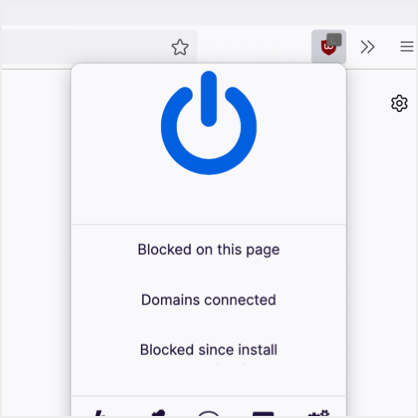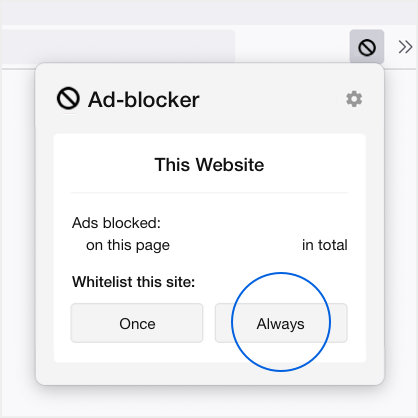Monitors
It includes an industry-first OLED screen with a blisteringly fast 500Hz refresh rate.
Tracking eye and face movements using cameras built in to the monitor.
Internally, the monitors boast high-speed refresh rates.
Pushing refresh rates to new limits.
Even wider than your standard 4K display.
“The world’s best pro display.”
With a color and Porsche Design logo projector.
A curved VA QLED display with a 240Hz refresh rate.
UltraWide QHD+ 3,840 x 1,600 resolution.
Load More