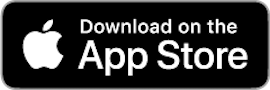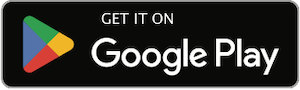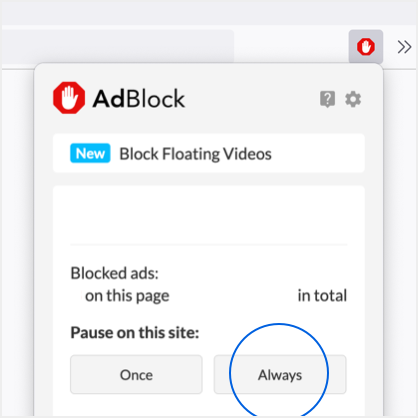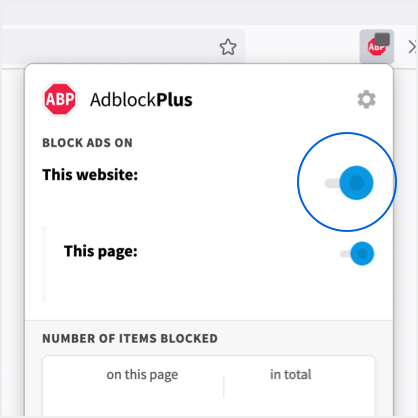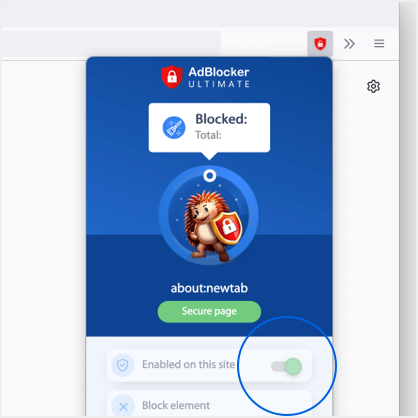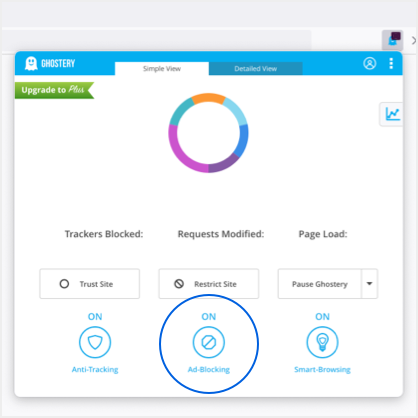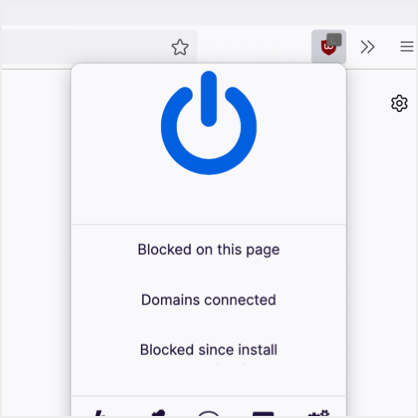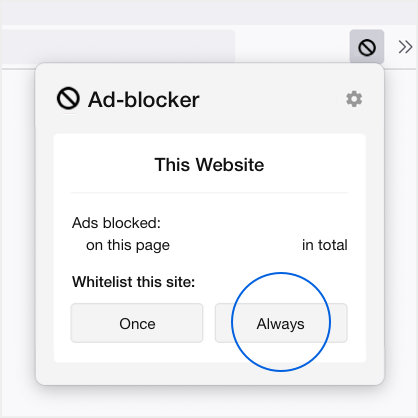Gaming Monitors
Packing a 240Hz refresh rate.
Featuring a 0.1ms response time and 175Hz refresh rate.
Featuring an 800R curvature and a 0.1-millisecond response time.
Gaming Monitors
HDMI 2.1 support and 4K 144Hz performance.