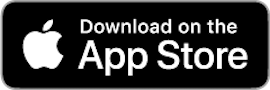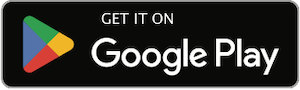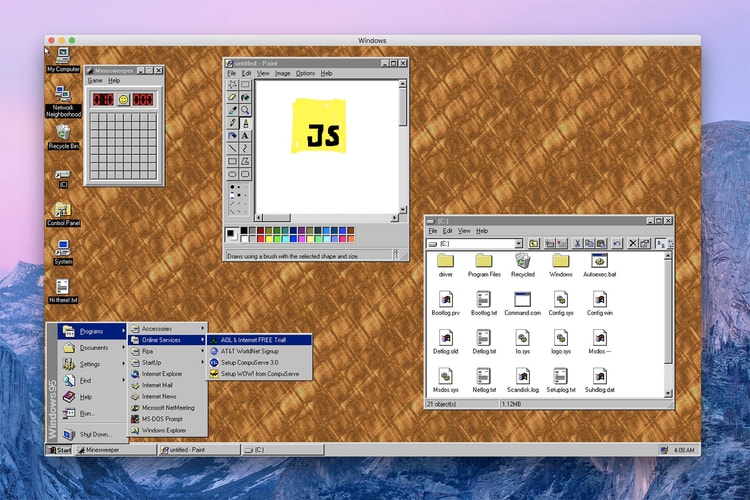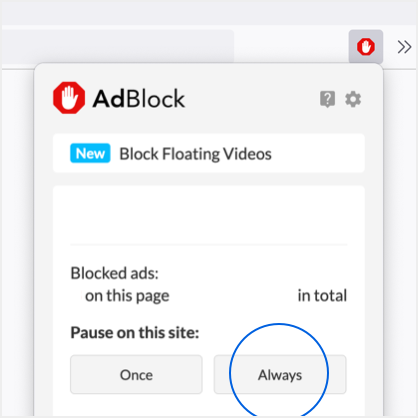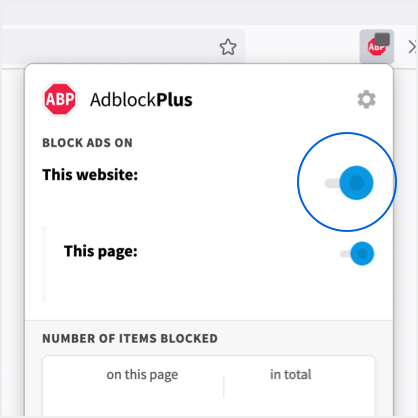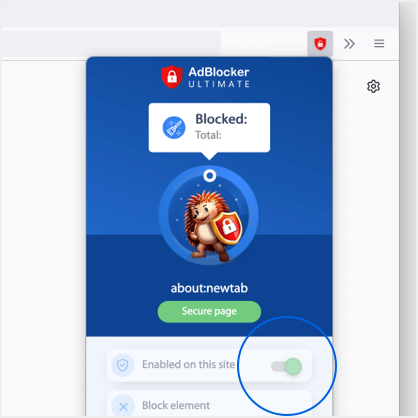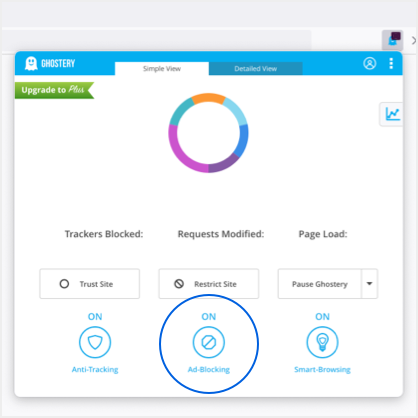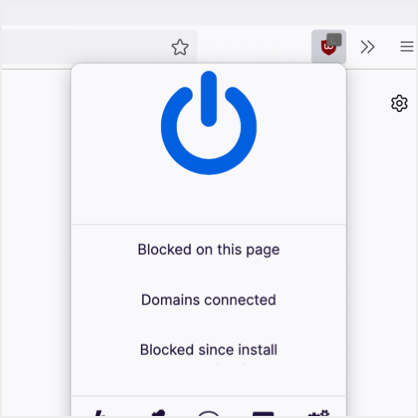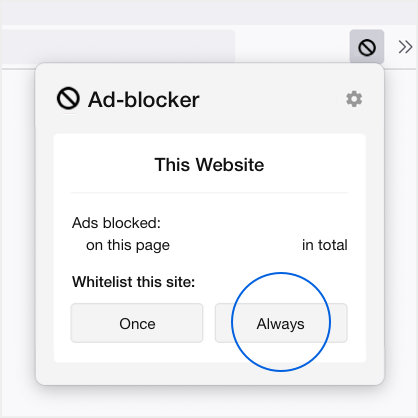Including a new wireless headset.
The Xbox One’s next step towards PC compatibility.
Commemorating the full release of ‘PlayerUnknown’s Battlegrounds.’
With your choice of an Xbox One X or Xbox One S.
Bringing archive Wordpad, Microsoft Paint and ‘Minesweeper’ back to life.
In attempt to make data transfer easier for users.
‘Dragon Ball’ before all the transformations.
Almost a year after its initial E3 announcement.
Friends and family only.
Load More